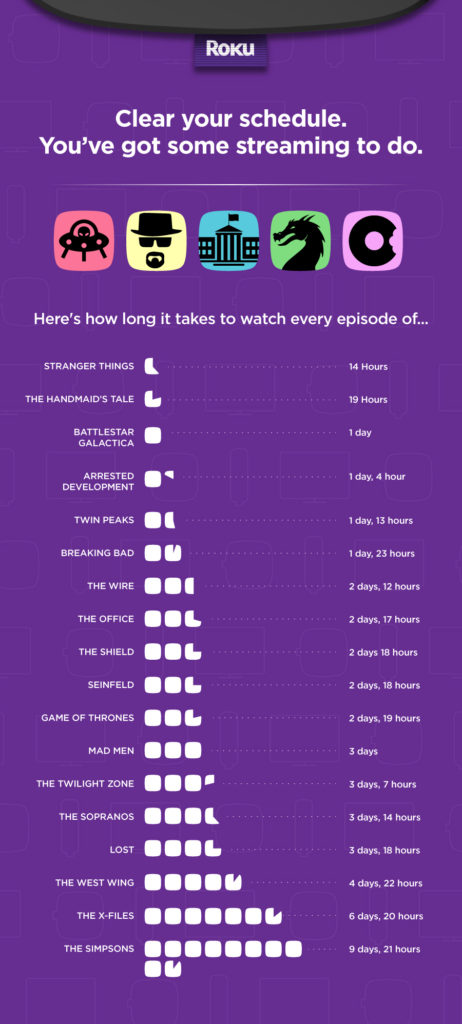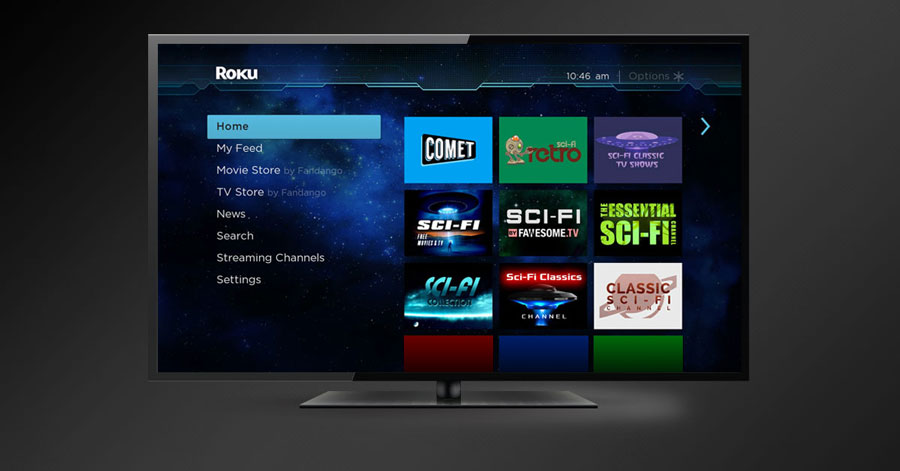Six tips to turn your Roku TV or Roku player into your home’s music hub | |
| Six tips to turn your Roku TV or Roku player into your home’s music hub Posted: 28 Nov 2018 12:13 PM PST It doesn't feel like the holidays without music. From Thanksgiving dinner and family game night to Christmas morning and New Year's Eve, your favorite music complements your holiday traditions and makes you happy (it's true!). Bringing the sounds of the season is easier than ever with the help of your Roku TV
1. Browse the Music section of the Roku Channel Store What is your music streaming service of choice? With hundreds of choices, you're bound to find something you love. Whether you enjoy free radio or listening to albums on-demand, there's a music channel for you – some popular channels include Pandora, iHeartRadio and Spotify there's something for you. 2. Add premium sound to your Roku TV The first speakers designed for Roku TV are here! Listen to music how it's meant to be heard with the new Roku TV Spotify users can launch and navigate the channel using a Roku remote or can control playback directly from the Spotify app on a laptop, tablet, or mobile phone using Spotify Connect. 3. Stream your own personal music library Revive your old music collection! It's easy to stream your personal files (such as MP3 or WAV files) through our free Roku Media Player channel, which enables you to play content from media servers on your local network as well as a USB drive attached to a USB-equipped Roku player. The Plex channel is also a popular option. 4. Roku mobile app Our free Roku mobile app for Android and iOS is a must-have. Not only can you use it as back-up remote or to conduct a voice search for a movie, TV show, actor or director, but it also offers a simple way to send music (as well as photos and videos) you have saved on your smartphone or tablet right to your TV. Click "Photos" from the bottom menu in the mobile app and choose "Music." You can play playlists, artists, albums or songs in the touch of a button! 5. Screen mirror from select Windows and Android devices As you browse the web at home on your tiny smartphone screen, enhance the experience and mirror it on your big screen! Mirror that concert video from your friend's Facebook page or listen to that rare music mash-up on Soundcloud so the entire room can enjoy it together. Screen mirroring provides a quick and easy way to mirror videos, apps, web sites, and more from your mobile device to a TV via Roku TVs and select Roku players. 6. Watch and listen If you're looking for a more immersive music experience, VEVO is the music channel for you. The VEVO TV live feed streams the top 40 music videos – perfect video playlist for a party! You can also play music video feeds by genre, artist and song. Are you a live music lover? Qello Concerts brings the hottest live concerts and music documentaries, from Jimi Hendrix to Beyonce and everyone in between, straight to your living room. Stream on! The post Six tips to turn your Roku TV or Roku player into your home's music hub appeared first on The Official Roku Blog. |
| You are subscribed to email updates from US – The Official Roku Blog. To stop receiving these emails, you may unsubscribe now. | Email delivery powered by Google |
| Google, 1600 Amphitheatre Parkway, Mountain View, CA 94043, United States | |